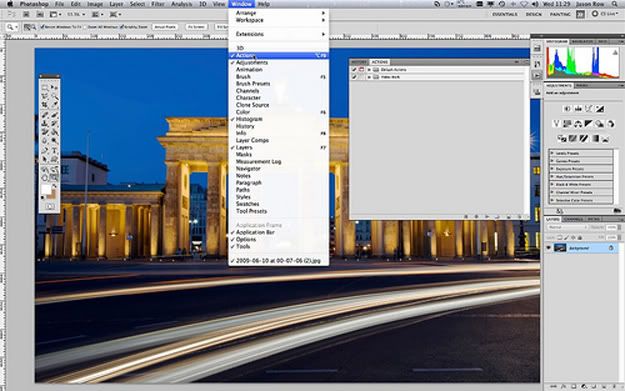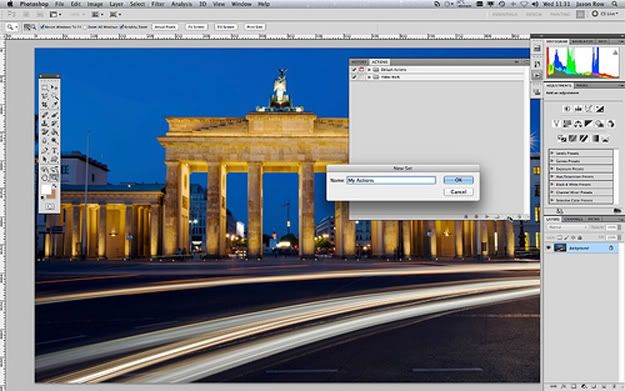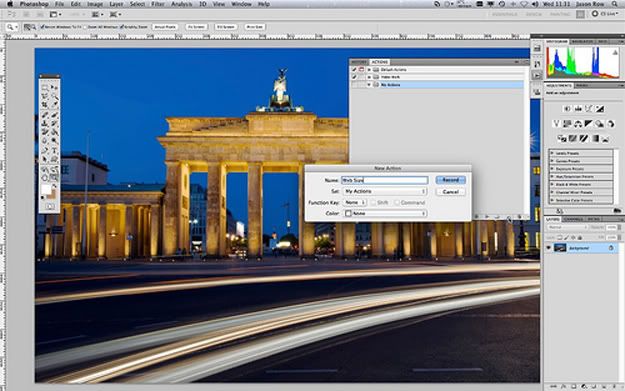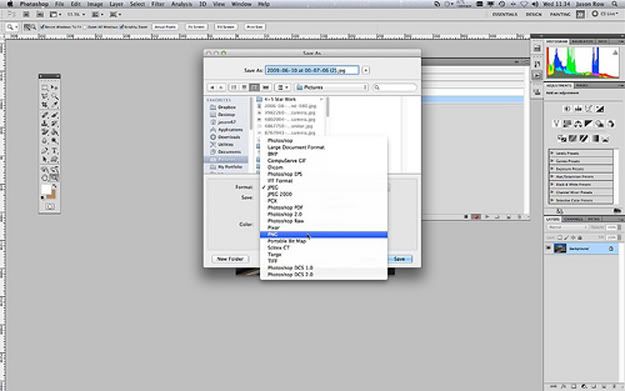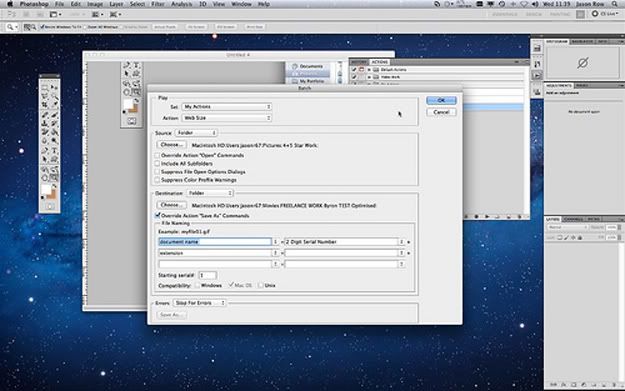skip to main |
skip to sidebar
Last years performance was, how do we state it, "AMAZING". Marian Call, will be back at TYE Studios for another South Florida performance. We welcome all music lovers to come and enjoy an evening of great music and good times. I hope to see you all there tomorrow night.
For samples of her music, please visit the following link:
http://mariancall.bandcamp.com/album/something-fierce

Information provided by: www.lightstalking.com.
I am sure, like me, many of you spend hours and hours sitting at Photoshop carrying out the same repetitive tasks on countless photographs, be it resizing, converting formats or applying the same color tweaks to a large batch. Well you may or may not have heard of Photoshop Actions, an often under used little gem hidden away in the Windows section of the main Photoshop menu. When activated it will appear amongst the pallets section, generally on the right hand side of the Photoshop window.
So what does it do? Well put simply, when activated it records the inputs that you are making to your image and saves them, allowing you automatically apply the same inputs to further images. The actions are very flexible, you can create an action to carry out a simple repetitive task in the middle of more complicated manipulation or you can create one to carry out all the operations in one fell swoop and then rename the image and change it’s format.
I will give you a very simple example one how to create an action and then run it on a batch of images. In this action we will open a JPG file, resize it suitable for web and save it as a PNG file.
First open a JPG of your choice. If the actions palette is not already open, open it from the Photoshop menu WINDOW – ACTIONS.
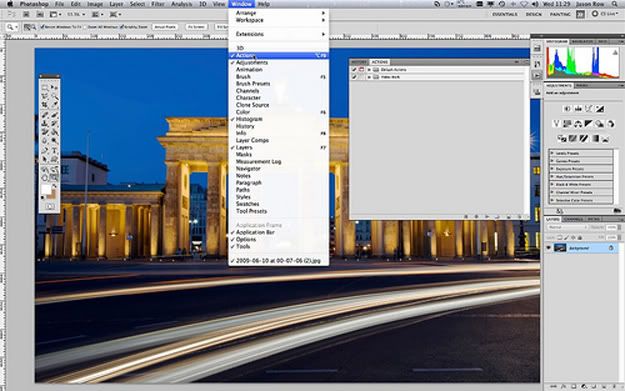
The actions palette should now be visible on the right side of the Photoshop screen. If you have not used actions before you will see a folder called default actions at the top. This is a set of actions provided with photoshop.
You can create your own library of actions and assign them to different folders called sets. Lets create a new set called My Actions. Click the new set icon on the bottom of the actions palette and enter the name.
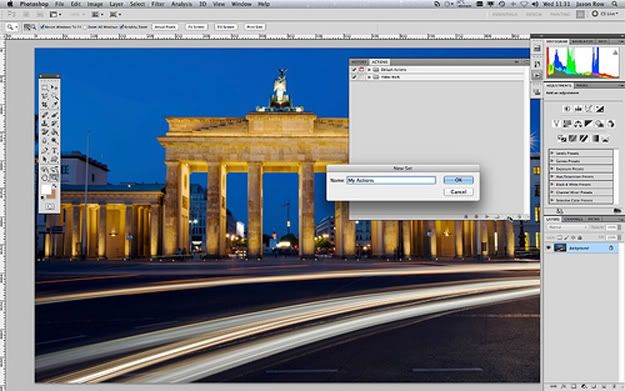
Now select that set in the main window and click the create new action icon at the bottom. Give your action a name, in this case Web Size.
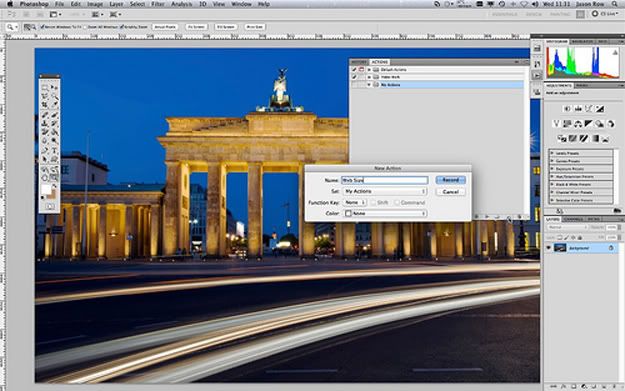
With your image open and the Web Size action selected click the record button. We are now recording our Photoshop moves. From the Photoshop menu, select IMAGE – IMAGE SIZE. Set the resolution to 72 pixels per inch and make sure Constrain Proportions is checked. Enter a new height or width size, in our case a width of 800 pixels. Click ok when everything is set.
Now we will save the image so click FILE – SAVE AS rename the file as required and select PNG from the File Type drop down. Click SAVE.
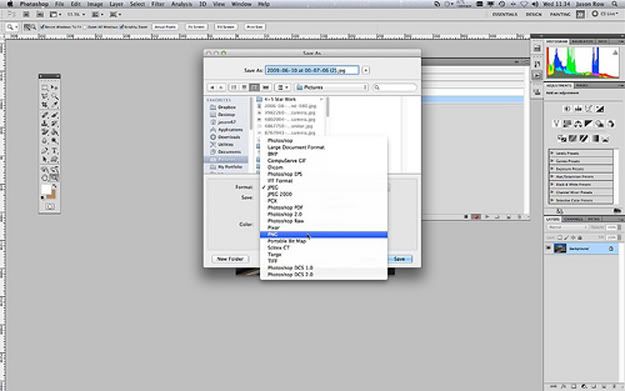
This next bit is important, we will now close the image from FILE – CLOSE. If you do not do this, when you are running a batch of images, they will all remain open, slowing down your computer.
With the actions finished, we must now stop the recording. Click the square box next to the record icon, you action is now saved.
We can run the action two different ways, from Adobe Bridge where you can define which images to batch or from inside Photoshop itself where you can batch an entire folder of images. We will do the latter.
From the Photoshop menu, select FILE – AUTOMATE – BATCH. At the top you will see the Set drop down menu, choose MY ACTIONS. You can now select the WEB SIZE action from the next drop down. For source select FOLDER and from the CHOOSE icon select the folder of images you wish to batch.
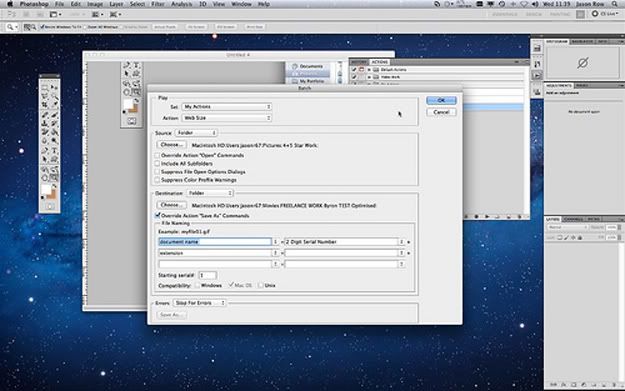
Under DESTINATION, select FOLDER and choose a suitable folder to send the images to.
Check the “Override Action Save As Command” tick box
Next you have options for renaming, I usually create a new name using the Document dropdown box then add a 2 or 3 digit sequence number in the next drop down, finally in the third dropdown select extension. Set your serial number to 1 and click ok.
You will now see your images wiz past in Photoshop as the program applies the action and saves the file and you can make a cup of tea and put your feet up knowing you have saved hours of work.
As mentioned this is a very simple example but with a little practice you will find yourself creating more advanced actions and drinking more tea.
Jason Row is a British born travel photographer now living in Ukraine. You can follow him on Facebook or visit his site, The Odessa Files. He also maintains a blog chronicling his exploits as an Expat in the former Soviet Union.